How to Create Database Link in sql server 2005
January 17, 2011 4 Comments
Database link can be done in oracle(click here to see how).But if we want to do it in SQL server 2005 we should use linked servers.
Permissions to connect linked sever:
Port: 1433 must be open.
Create linked server:
1. Click Start, click All Programs, click Microsoft SQL Server 2005, and then click SQL Server Management Studio.
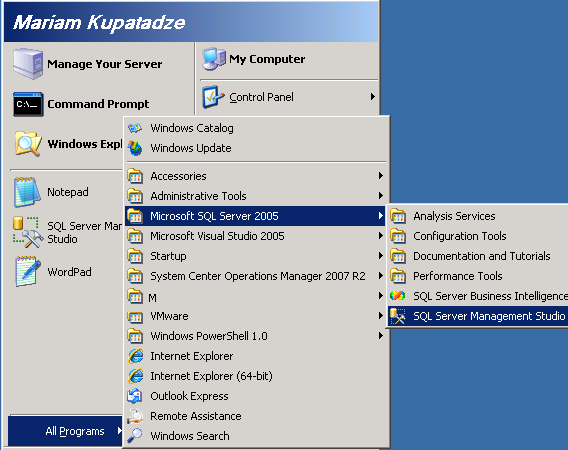
2. In the Connect to Server dialog box, specify the name of SQL Server, and click Connect.
3.In SQL Server Management Studio, double-click Server Objects, right-click Linked Servers, and then click New Linked Server.
4. Click General, choose SQL Server option ,type the name of sql server in Linked server field
5. Click Security , Choose Be made using the security context, fill Remote login and With password fields and click OK
6. The syntax to query data from linked server is the following:
select * from [server name].[database name].[owner name].[table name]
–In our case
select * from [LINKED_SQLSERVER_NAME].[database name].[owner name].[table name]

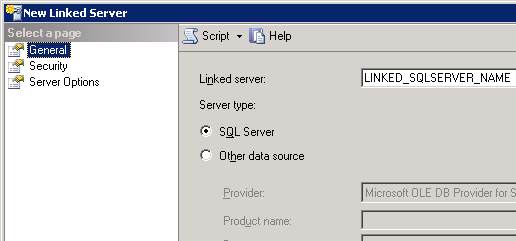

Thank you! This post saves my time. And also I did this code on my end.
SELECT *
FROM [MYCOMPUTER_NAME].[database name].[owner name].[table name] A
LEFT JOIN [REMOTESERVER_NAME].[database name].[owner name].[table name] B ON
A.id=B.id
This works like a charm! Thank you so much!
Thanks meant for supplying this kind of amazing write-up.
Thank you
How do I check an existing database to see if a database link has already been created?